Connect
Pipedrive
Our Pipedrive integration will allow you to sync leads, people, organizations and deals between Pipedrive and Journeybee.
How it works
- Two way data sync.
- Journeybee leads and deals can sync to your chosen Pipedrive leads, organizations, people and deals on any stage and field changes in both platforms.
- Pipedrive Widgets
- Send leads to your partners directly within Pipedrive.
- Match a customer/prospect in Pipedrive automatically to a partners ICP.
- Communicate with your partners on a sales deal.
- See information on your partner who has sent you the lead.
Connect
1
Loginto your Journeybee account then go to settings -> integrations.
2
Select Pipedrive and click “Connect”. This will take you to a
new window where you will be asked to login to your Pipedrive account (if you aren’t already) and
install the Journeybee Integration.IMPORTANT: the user installing the connector must have administrator privileges.
3
Once you’ve accepted all the requirements, click install and your integration will create all the required custom fields and filters automatically on your Pipedrive organisation.Note: If the Journeybee custom filters or custom fields are deleted in your Pipedrive account by any users, re-install the integration starting from step 1.
4
After the installation has been complete, you will be re-directed to the Journeybee integration where you can then configure your integration!
Configuration
- After connecting the integration you will now be able to choose how your Journeybee and Pipedrive workspaces communicate with each other.
- Multiple tabs will be shown on the Pipedrive integration configuration page in Journeybee. See below for further details.

Settings
- Set up unique fields to disable the creation of an entity if an existing leads, person, account or deal has been identified in Pipedrive.
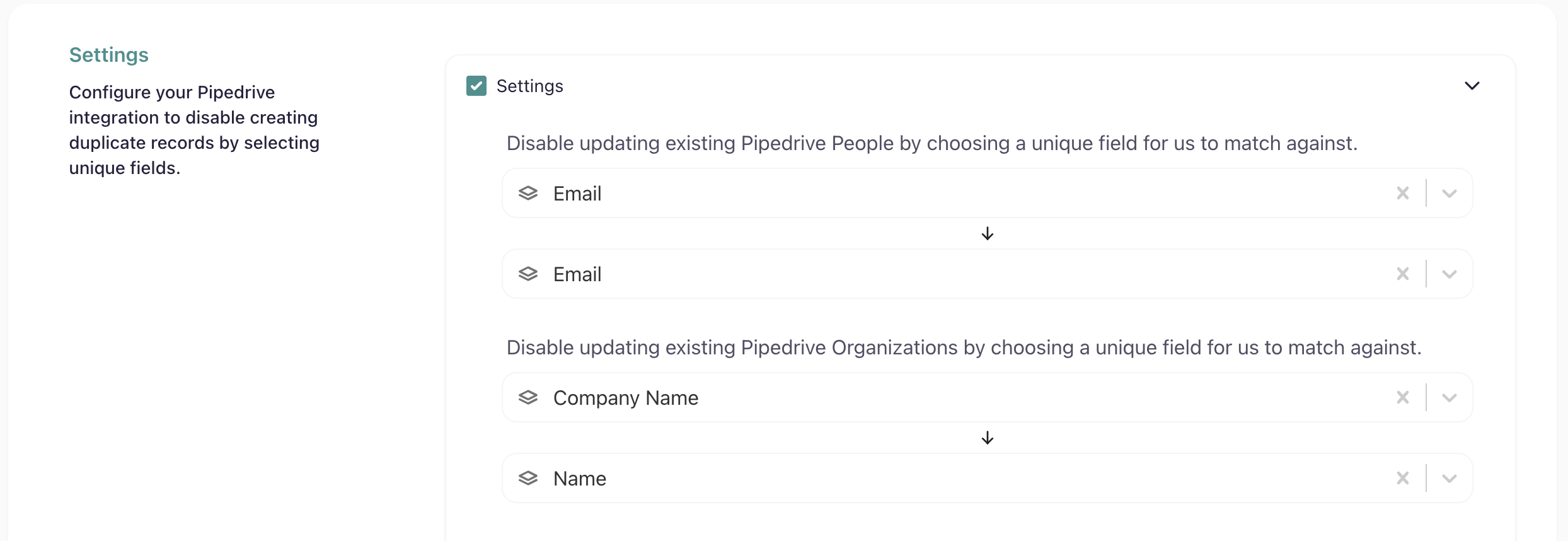
Leads
- Choose which Pipedrive objects you would like to map against your Journeybee leads and deals.
- People, Organizations and Leads can be synced via stage changes and field updates.
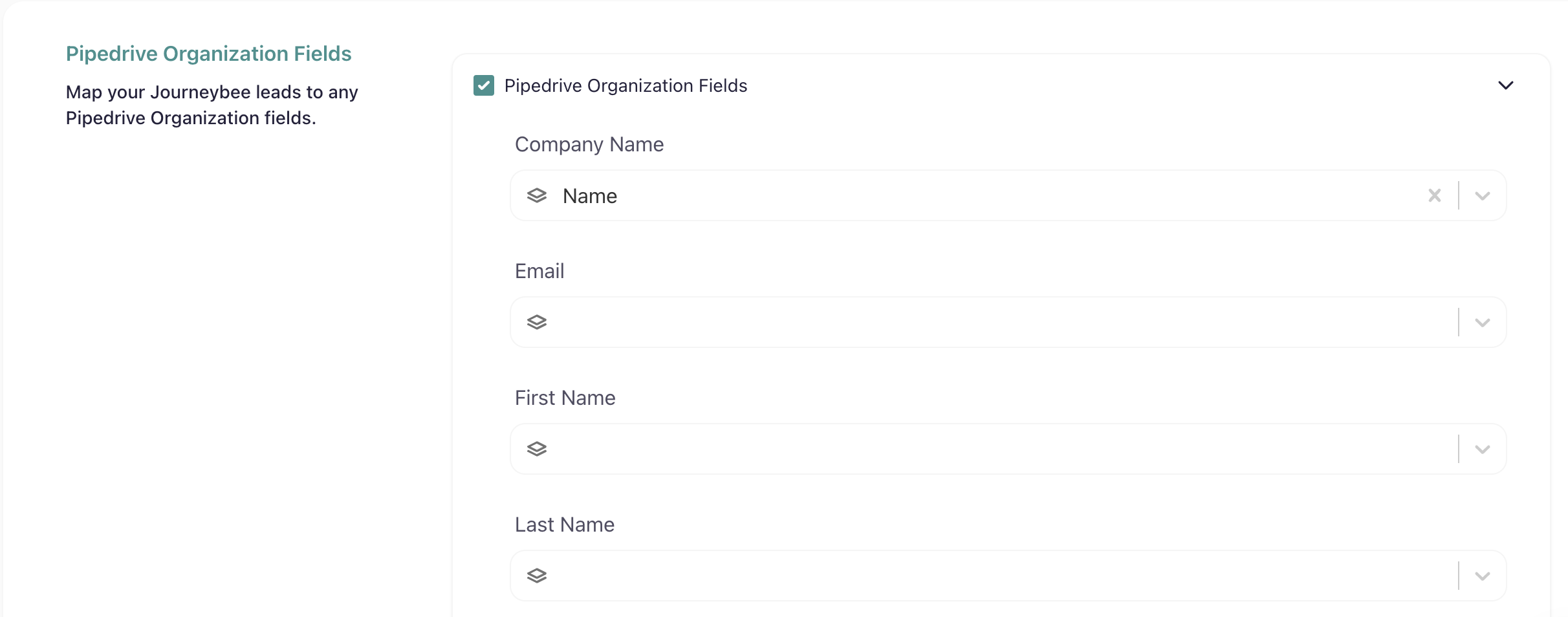
Deals
- Select how your Journeybee Deals and Pipedrive Deals sync with each other via their stage changes and field updates.
- All commission changes are calculated in Journeybee based on your commission settings and the deal amount.
Two Way Data Sync - Pipedrive requirements
- Creating a Pipedrive Deal requires you to have mapped the Journeybee deal stages correctly under your integration configuration in Journeybee.
- Associations between objects in Pipedrive are automatically created when mapped against Journeybee leads.
- Lead -> Organization/Person
- Person -> Organization
- Deal -> Person
- Deal -> Organization
Pipedrive Widget
Create leads and deals in Journeybee directly from Pipedrive by:- Go to a Person, Organization or Deal in Pipedrive.
-
Click the top right options dropdown on the object and select Journeybee
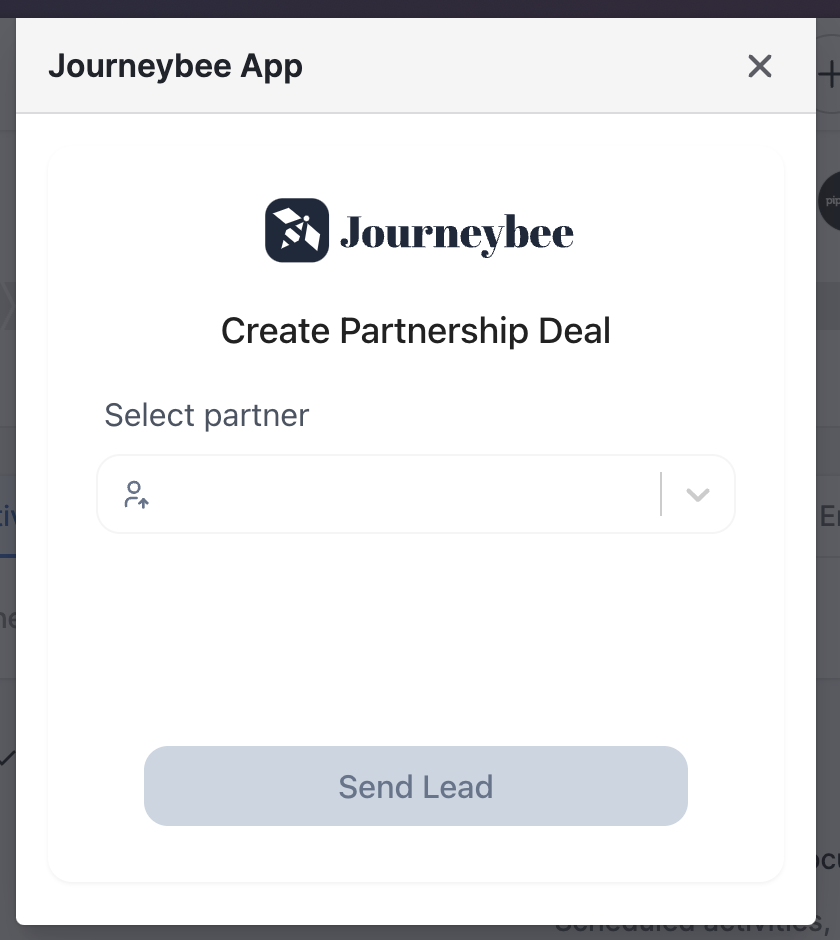
- A popup with appear where you can select the partner to associate the lead or deal with and click create.
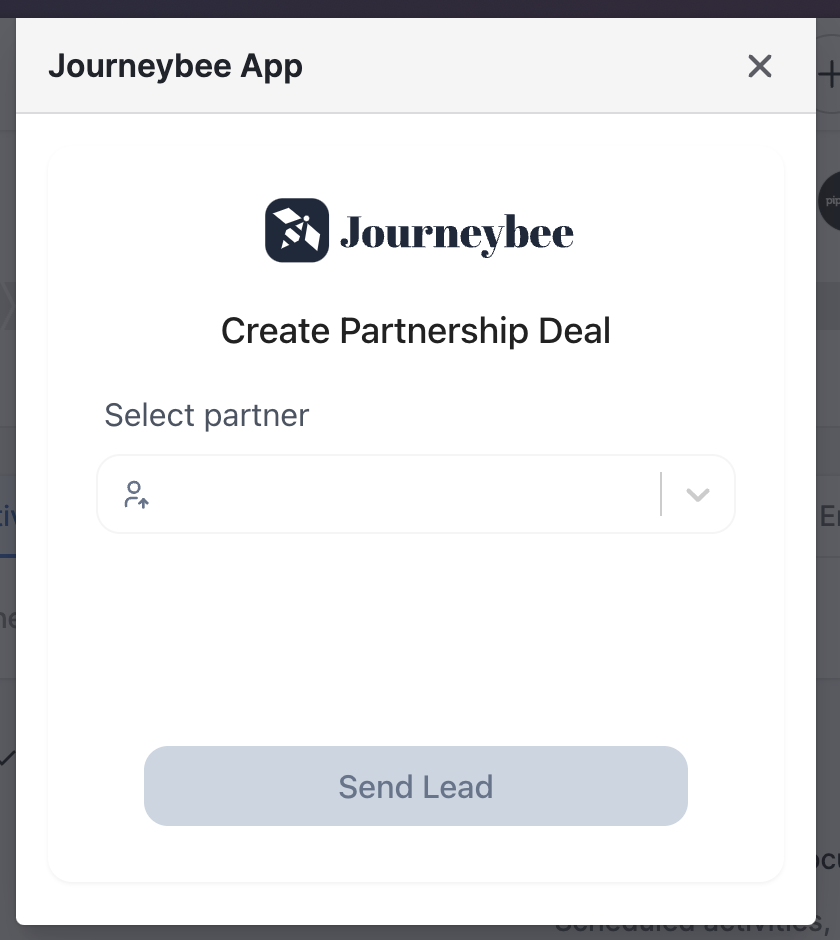
Extras
- Go directly into a Pipedrive object from either your:
- Journeybee lead/deal sidebar
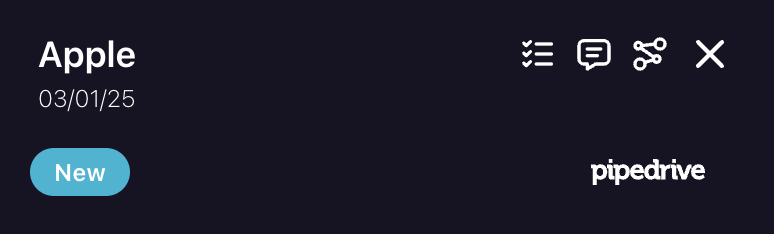
- Assign Pipedrive users directly within Journeybee on a Lead or Deal.
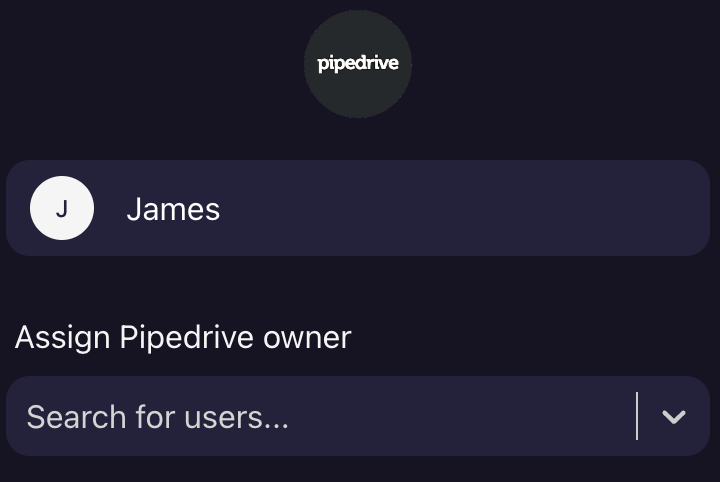
- Journeybee lead/deal sidebar

