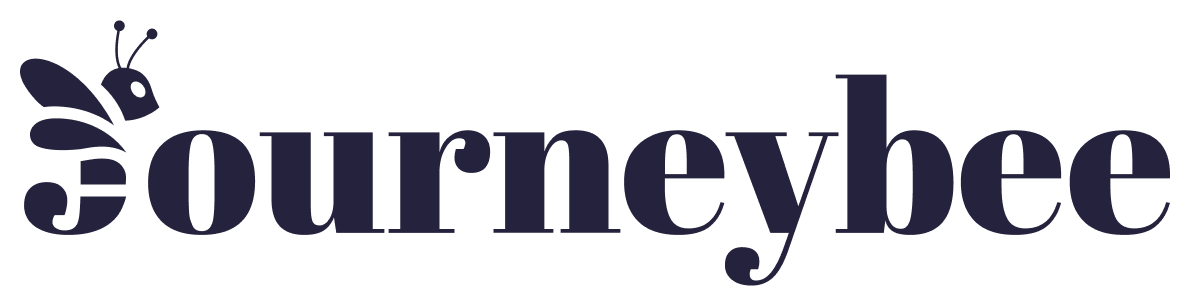Getting Started
Documentation
Welcome to Journeybee’s documentation. Here you’ll find comprehensive guides and documentation to help you start working with Journeybee’s API’s as quickly as possible.
Explore
API Reference
Use our public API to build your own integrations, or get access to your
companies data.
Webhook API
Want real-time updates for your integrations? Check out our Webhook API.
Status
Are we up? Check the status of our API’s and services.
Support
Access our Help Center for FAQs and support resources.